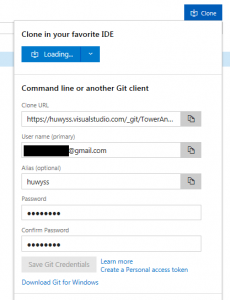First Step: Create the New Project in Visual Studio Team Services
- Log into your visual studio team services account
- Click “create new project”: this creates a completely empty project
- Open the project and click “code”
- Click “clone”: The git clone url is displayed
- Click “generate git credentials”: Git Extensions will need this to clone.
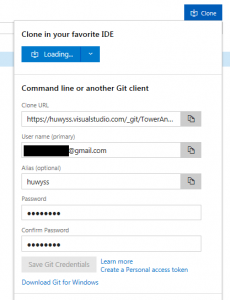
Second Step: Clone the Project with Git Extensions
- Open Git Extensions
- Click “clone repository” and enter the following:
- Repository to clone: url displayed in visual studio team services
- Destination: path on the local hard drive
- Click “clone” and enter your credentials (that were generated before in vs ts)
Third Step: Create the actual Project
- Add .gitignore locally to the project folder
- Use your favorite IDE to actually create the project locally
- Use Git Extensions to commit 615-544-1301 Telephone Area 600 , push and pull